FBA sellers, if you have lost inbound FBA inventory when you send stock to Amazon FCs and don’t know how to get reimbursement for lost items, I’m showing you how to do it below.
I recommend you save this article for your future reference.
Before checking out the steps, here are a few things you might want to note down:



Every cloud has a silver lining. 🙂


If there is a discrepancy, here are the steps of how to get reimbursement for your lost inbound inventory:
Step 1. Go to ‘Manage FBA Shipments’ under ‘Inventory’ drop-down menu
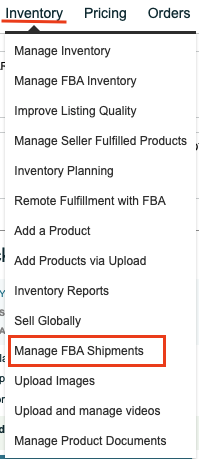
Step 2. Go to the shipment of your target and click in ‘Track Shipment’

Step 3. Go to ‘Content’ tab and click in ‘Action Required’ dropdown menu on the right of the screen
Step 4. Choose ‘Research Missing Units’
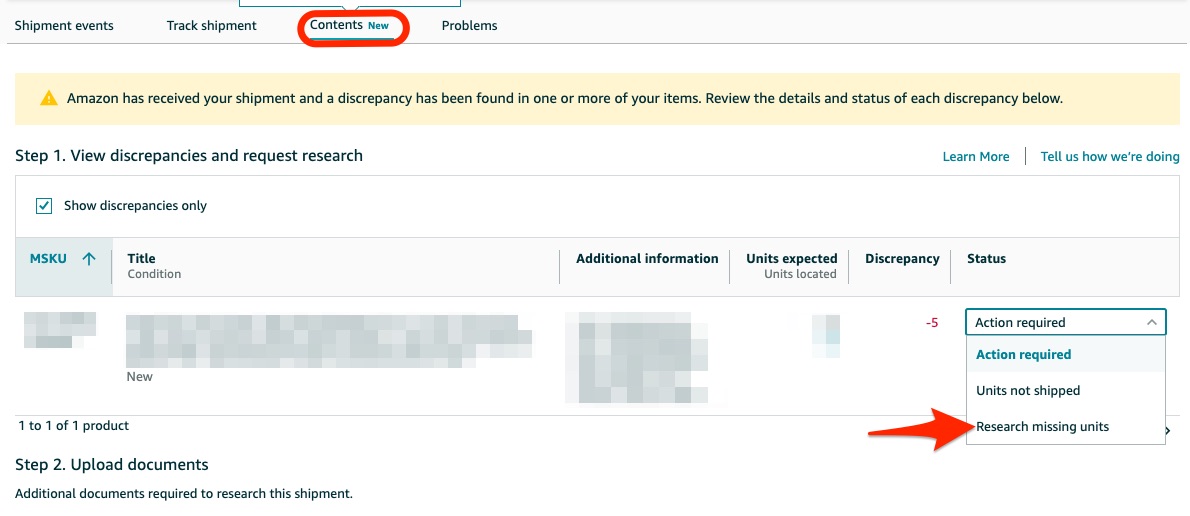
Step 5. Scroll down the page and go to ‘Step 2. Upload documents’.
Click in ‘Choose file’ button and you just need to upload ONE document: the Invoice of the product that you got from your Supplier.
Step 6. Click in “Upload file” button. Note that the invoice should be in required formats as shown on the screen, such as PDF or jpg.
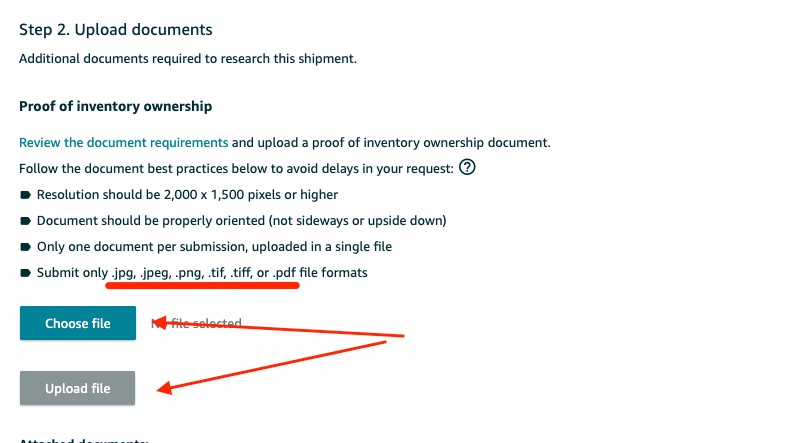
Step 7. Scroll down more through the page, you can skip ‘Step 3. Provide additional information’. Click in ‘Preview your request’ button.
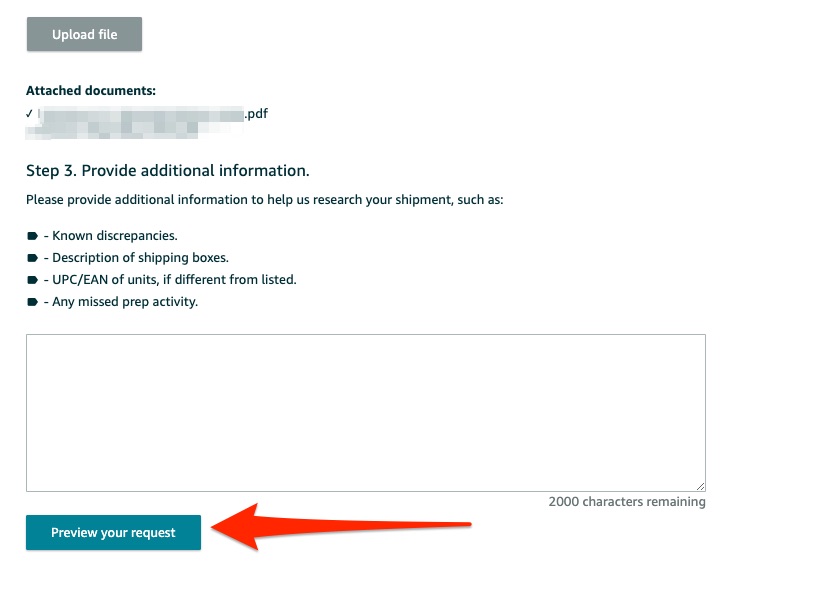
Step 8. A popup ‘Confirm your selections’ will be shown on the screen, click “Submit”. And it’s done!
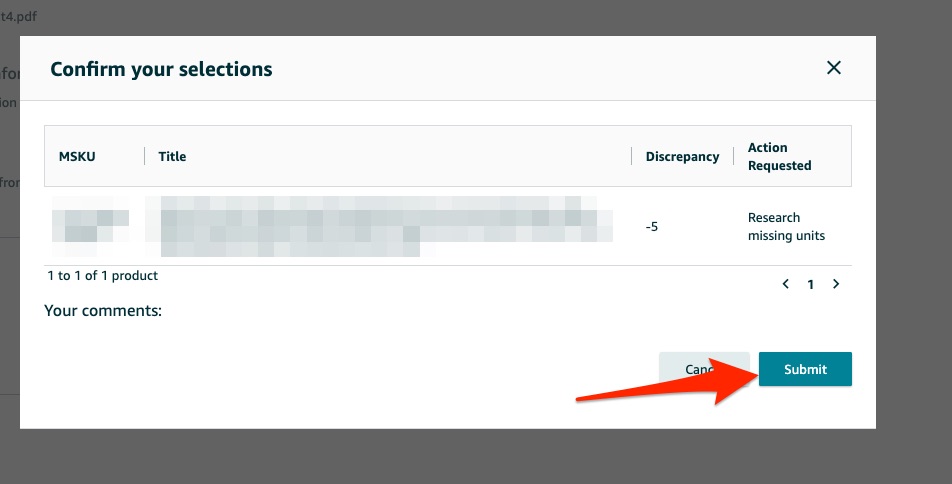
Approval
Once Amazon approves your claim, they’ll send you an email notifying you that a credit will be sent to your account in the next 5 business days.
Also, they give a link to the Reimbursement report with the Reimbursement ID so you can check the reimbursement amount there.
Once you click in the link in the email, go to ‘Reimbursements’ under ‘Payments’ tab.
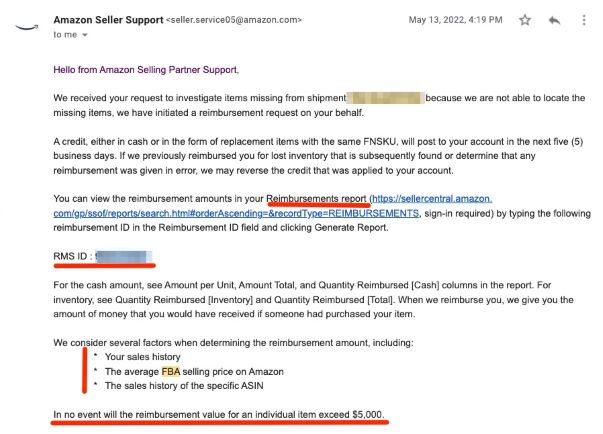
Bonus tip
Two things on the Invoice that you should have:
a) The date of the invoice has to be prior to the date of your shipment.
b) The Buyer’s name (and address if any) on the invoice should match those of your Legal entity on your Amazon seller account.
I hope this article will save you some headache.
Have you ever had lost inbound inventory? What did you do?
Related tips about how to use Amazon Courtesy Refund feature.
Click here to learn more about Amazon’s new free SEO tool for brand owners.
